- Login to the cpanel by running the below URL in the browser:
domain.com/cpanel OR domain.com:2083
- Enter Username and Password
- You will be able to see the cPanel homepage(Dashboard) after login

- Go to FTP Accounts in the Files Section.

- By default, you can use your cPanel’s account username and password to log into FTP. At the bottom of the FTP Accounts page, you can find your existing FTP accounts with the default account. Press Configure FTP client button for the chosen account to see manual FTP settings and configuration files for the most popular FTP clients.
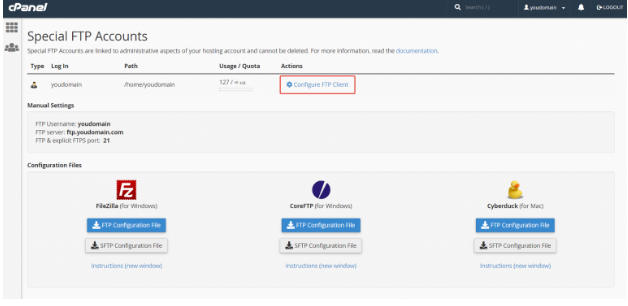
- FTP Server value may vary for different FTP clients. If you cannot login with the default FTP Server value ‘ftp.yourdomainname.com’, try to use ‘yourdomainname.com’ (without ‘ftp.’ prefix) or with your cPanel server name
- At the top of the FTP Accounts page you can create a new FTP account.

- Enter the login information you’d like in a Log In box. If you have more than one domain attached to the hosting account, you’ll be able to change domain name to the account. The default access directory in Directory box will be automatically changed to the chosen domain’s directory.
- The next step is adding a secure password for a new account. We recommend to use the Password Generator to create a password:

- Copy your password to a safe place and press the checkbox to make a Use Password button active.
- The Directory box defines the new FTP account’s highest level of directory access – the top level they can edit. Also you can set a maximum quota for the space the new FTP user can take up. This value be a limited or unlimited (this option means all amount of your disk space). Press Create FTP Account button to save your settings.
- You can see and terminate current connections to your file system via FTP with FTP Connections interface:
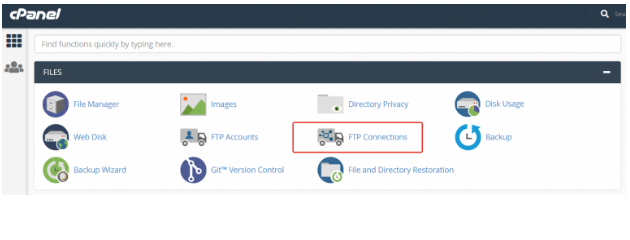





 – A
– A 