In order to configure your Google workspace email account in the Outlook using “MAPI” follow the below steps.
- Login to your Amin home page using the below URL.
https://admin.google.com2. Turn on GWSMO for your account for that go to your admin Dashboard and click “Apps”.

3. After click on the “Apps” click on the “Google Workspace”.

4. Once you click on the Google workspace it will list all of its services from them click on the “Gmail”.
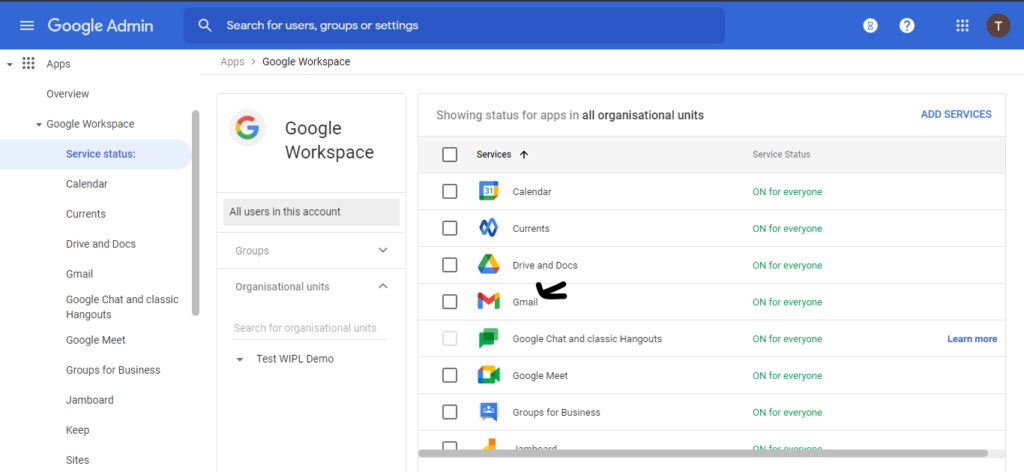
5. After click on the Gmail it will list all of its settings from there click on the “End User access”.

6. After click on the “end user access” verify if the “Enable Google Workspace Sync for Microsoft Outlook for my users” is enabled or not if not then enable and click on the “save”.

7. Once its enabled on your email account you have to download and install the “GWSMO” tool on your local system where you want to configure the your account you can download the tool using the below URL.
https://tools.google.com/dlpage/gssmo8. Once downloaded Install the tool on your system, with the help of your local system admin team.
9. Once Installed open the tool and enter your email address that you wants to configure and click on “Continue”.

10. Once you clicked on the continue it will take you to the browser for the setup page then click “next.

11. Enter the email ID password and click “Next”.

12. Once you click on the “Next” it will ask for the access permission click on the “Allow”.
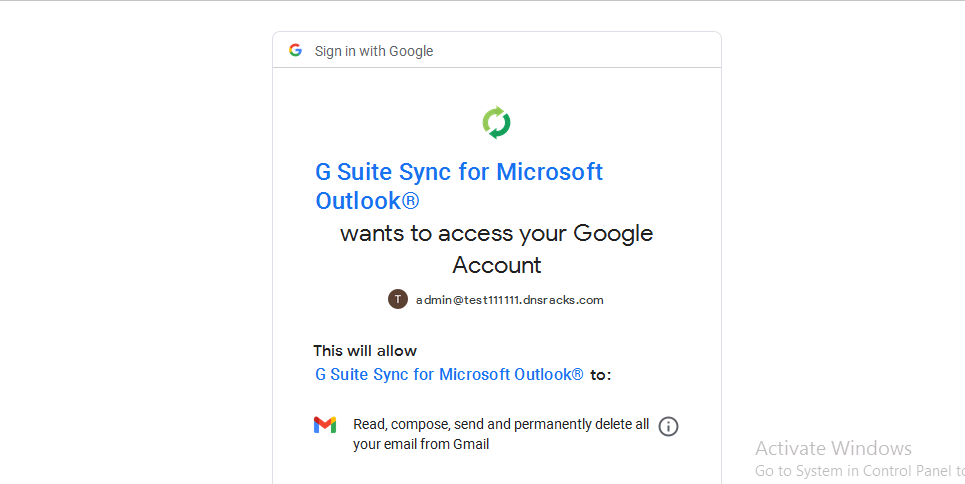

13. Once authorization has been completed it will open a window to create your email account outlook profile click on the “Create Profile”.

14. After you click on the “Create Profile” it will create the your email account Outlook Profile. Once crated click on the “Start Microsoft Outlook”.

15. Your email account has been added Successfully using the “MAPI”.

16. Further, you can get above details from the below Reference URL’S.
https://support.google.com/a/answer/148484?hl





 – A
– A 